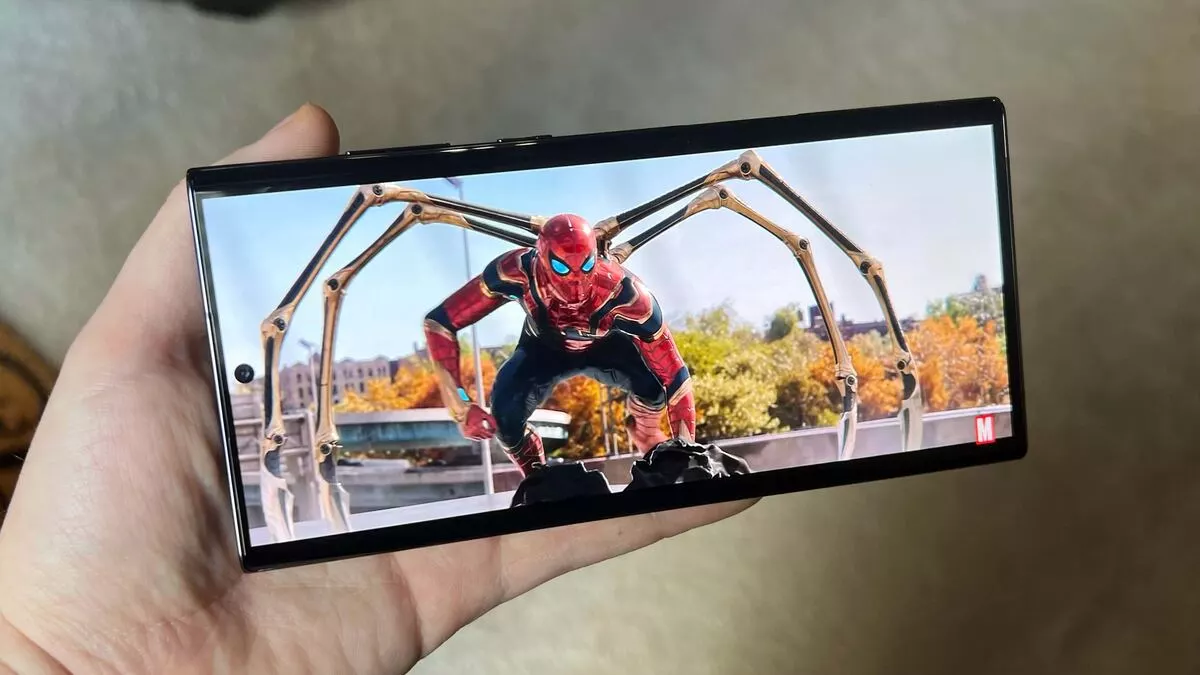This article will discuss how to Speedup the slow Realme phone, without panic and can be done by Realme mobile phone users themselves. Of course, having a slow cellphone is not part of the wishes of all handphone users, this will interfere with your comfort in doing activities through Mobile phones.
There are several things that cause the Realme mobile phone to be slow. Before getting into how to speedup a slow Realme phone, know first what are the things that cause the slow Realme phone so that you can avoid the cause next time.
Causes and How to Overcome Slow Realme Phone
1. Installing Too Many Heavy Apps
Nowadays, the use of mobile phone games is very popular. However, some types of games take up a lot of memory, not to mention the installation of various applications that support daily activities.
The number of heavy applications installed on the Realme Mobile phone can cause its performance to be slower or slow. Especially if the Realme phone you have does not have a large and supportive RAM capacity.
2. Internal Memory Full
The next cause is the possibility that the internal memory of your Realme cellphone is full. This factor is certainly related to the first cause where you installed too many heavy applications.
In addition to storing files and applications, various data including cache also makes the internal memory of Realme Mobile phones full quickly. If it has reached its maximum capacity, don’t be surprised if your Realme phone becomes slow.
3. Other Causal Factors
As for other factors that cause Realme phones to be slow are due to operating system interference (bugs) and viruses that attack the system in mobile phones such as malware that can be obtained when you surf the internet.
How to Overcome Slow Realme Phone

1. Restart Your Realme Phone
The first way to solve the problem of slow Realme phones is to restart your phone. Each phone usually has its own way so adjust to the type of Realme phone you have to restart.
2. Closing Apps on Screen
When you have an app open, some of you don’t close it completely before switching to another app, causing the previous app to remain on the back screen.
The existence of applications stored on the back screen is what causes the performance of the Realme cellphone to be slower. Therefore, you need to close these unused applications.
The method is as follows:
- Select the Recent apps option.
- You can also select the navigation button on the left.
- Select the Close All option.
3. Deleting Junk Data/Files
Next is to regularly clean junk files or cache in your Realme cellphone application. Cache that accumulates or errors because the system is not updated can cause Realme phones to become slow.
- Open the Settings menu.
- Select the Apps option.
- Select the Storage option.
- Select the Clear Cache option.
4. Updating Applications and Systems
The next way to deal with slow Realme phones is to regularly update applications and systems to the latest version. Using the old version while the new version has come out can cause some functions to not run properly so that the cellphone can become slow.
To update the applications you install, here are the steps to update:
- Log in to the Play Store.
- Select the Apps option.
- Look out for apps that have not been updated.
- Select the app.
- Press Update.
- Wait for the process to finish.
To update the system, do the following:
- Go to Settings.
- Select Software Update.
- Select Download and Install.
How to overcome the slow Realme Mobile phone above is fast, easy and effective enough to be done by Realme cellphone users themselves. Good luck!